A phone is something that you cannot live without. It is your mini calling booth, bank, file locker, camera, video cam, and everything that you want. But sometimes this android device starts slowing down. It behaves sluggishly and starts crashing or becoming unresponsive. This happens because of a cluttered cache, junk files, and low internal storage.
Fortunately, you can get rid of these android issues. With the help of android cleaner apps and a few mobile cleaner tips and tricks, you may easily clean your device and optimize its performance.
So, let’s take a quick look and find out how you can clean your android device and boost your phone speed and battery.
Mobile Cleaner Tips and Tricks To Clean and Optimize Your Android Device
Following are the android tips that may help you free up phone space and boost its speed and efficiency.
1. Clear Cache Data
The cache is a small piece of data that is stored by Android temporarily to load any browser, website, or app faster. But, if the phone storage is low, the clutter of the cache in the phone memory can affect the phone’s performance and slow down its speed. Thus, it is advisable to clear the cache data and junk files that are covering the phone memory.
How to Clear Cache? Follow these steps to get rid of cache data.
- Go to Settings>> Storage.
- Tap on Cached Data.
- Tap on OK to clear the cache data for all the apps.
Or
You may use junk and cache cleaner to clear the cache data, temp files, app cache, residue files from uninstalled apps, etc.
2. Turn ON Data Saver
If you want to surf smoother and faster on the browser, enable the data saver mode on Chrome. Enabling Data Saver mode will save 60% of Internet data on your phone and will make web pages load faster. The lite mode or Data saver mode provides compressed files through Google CDN cache. This reduces the website’s size and enhances the loading speed on the slow network connection. Even in offline mode, this lite mode is very useful to get a faster smartphone experience.
Here are the steps to enable the Lite mode or Data Saver mode on your Android phone
- Launch the Chrome browser app.
- Tap on the Kebab menu icon or three-dot vertical menu icon for options.
- Go to Settings from the menu list.
- Scroll down to tap on Lite mode.
- Toggle the button to enable the Data Saver or Lite mode.
3. Disable Bloatware and Unused Apps
Bloatware is the apps that come pre-installed on your phone. These are mostly commercial apps that are not used frequently by users. However, these apps cover the memory space and engage the phone resources making your android device slow and sluggish. Thus, it is suggested to disable these apps as most of these apps don’t offer an option to uninstall.
Here are the steps to disable/uninstall the bloatware and unused apps in Android phones.
- Go to Settings>> Apps
- Search for the app that you want to uninstall or disable.
- Tap on the app to know the amount of storage used by the app.
- Click on Uninstall or Disable option.
- Select OK to confirm the uninstallation or disabling of the app.
4. Disable Animations
Disabling animations can really boost your phone speed to a large extend. The disabling options for animations are often hidden in the device’s settings. To view these options you need to turn on the Developer mode and then proceed with the disabling steps.
Here are the steps to disable animations on an Android phone.
- Go to Settings>> About Phone.
- Tap on the Build Number seven times until you the Developer mode is enabled.
- Now go back to Settings>> Tap on Developer options.
- Tap on any of the three animations options- Window Animation Scale, Transition Animation Scale, and Animation Duration Scale.
- Tap and turn OFF the animations.
5. Use Android Phone Cleaner
The Android phone offers options to install third-party apps that may help you to clean and optimize your Android device. Thus, it is always suggested to use android cleaner apps that are quick, fast, and reliable. These android phone cleaner apps optimize the speed and extend battery life. Android cleaner apps like Advanced Phone Cleaner also scan the device and identifies any potential threats on the phone.
It offers App management and File organizer option to manage all the installed apps and files. Moreover, you may also delete similar photos and other media files that are cluttering phone space using the phone cleaner app. If you want to clean, boost and optimize your android device, you may install Advanced Phone Cleaner for free from the Play Store.
So, what are you waiting for? Clean your smartphone and experience a new, fast, and smooth android performance.
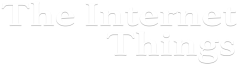

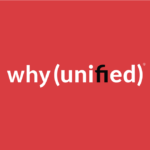




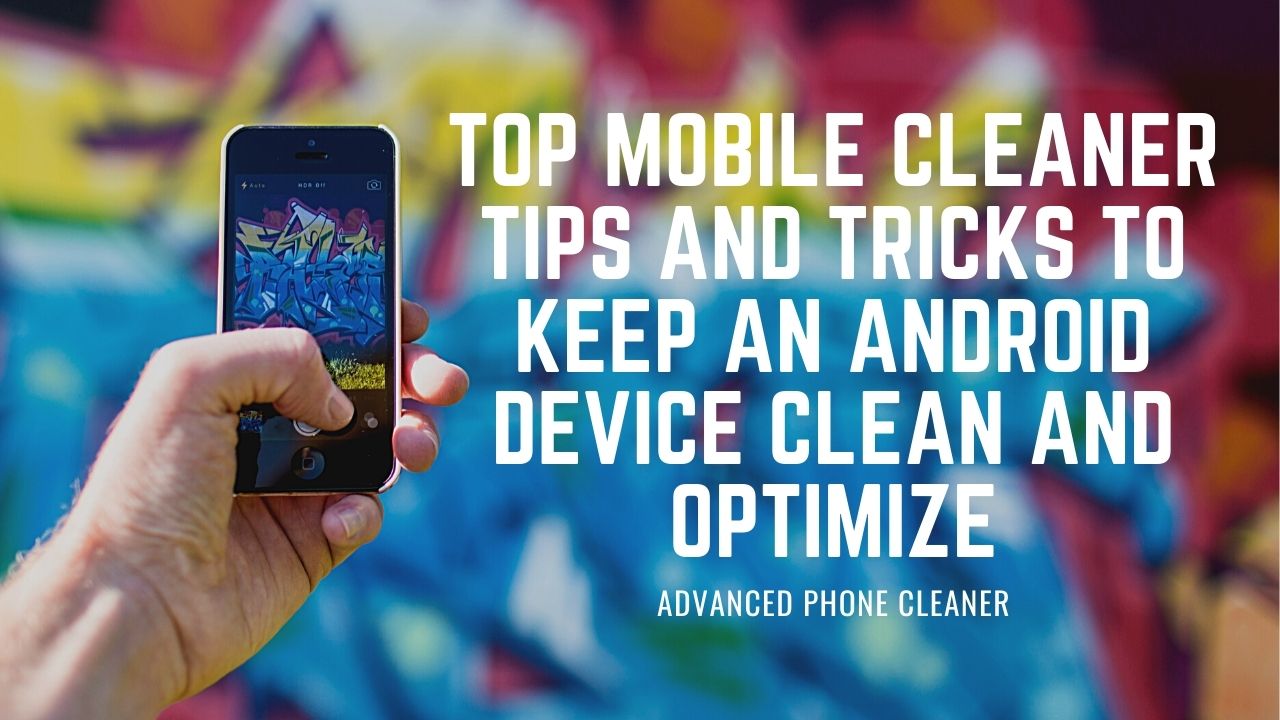
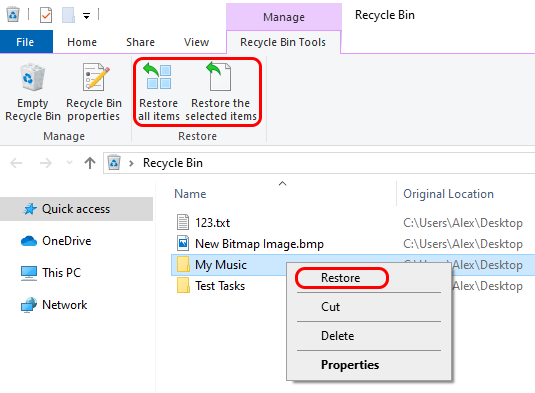


Add Comment