Most of the computer users have encountered ‘deleted files by mistake’ scenario, once in a lifetime. Have you made the same mistake? Oops! But, you need not worry anymore. Because we have secured the most simple but effective ways to retrieve deleted or lost files on your computer.
Before you opt for data recovery Dubai services, can try these DIY tips. Whether you use Windows or macOS, we have got solutions for both. But, make sure that you are applying the tips for deleting data or files due to an accident. If you have erroneously pressed the Delete button, then only the tips are efficient. So, here’s what you have to do to recover deleted files from your PC.
How to Recover Deleted Data on Windows?
When you select a file or folder and mistakenly press the Delete button, then the file goes to the Recycle Bin. So, if you haven’t emptied the Recycle Bin recently, then you can opt for data recovery from the Bin. To make things uncomplicated, we have started from the beginning. Let’s try all the possible data recovery Dubai methods one by one.
1. Use the Recycle Bin
If you have deleted an important file just, now unless you haven’t pressed this combination: Shift+Delete. Shift and Delete will completely erase the content of the file from your computer. And, it won’t be any longer available in the Recycle Bin. This scenario requires other recovery methods. We will come to that, later.
But, if you had opted for only Delete then sneak through Recycle Bin. Select the file that you want to secure for further use. Right-click on the file and choose the Restore option. Voila! The deleted file is present at its previous location.
2. Restore from Backup System
In case, you had switched on the Windows Backup feature then restoring deleted files will become very easy. Just attach the backup storage to the Windows device and here’s what you need to follow, furthermore.
- Explore the Control Panel and head towards the “System and Maintenance” option.
- Choose the “Backup and Restore” (Windows 7) option.
- Now, click the ‘Restore my files’ key and follow the upcoming guidelines on display.
Note: In case, you can’t find the “Restore my files” option, then lookout for the following option. It would suggest ‘Select another backup to restore files from’.
3. Retrieve Older Versions
Windows 10 has made data retrieval quite easy with File History and restoring options. Now, you can navigate the folder at its previous versions to get the deleted file back. Follow the steps carefully:
- Go to the folder which had the deleted file before. Right-click the folder.
- Select the ‘Restore previous versions’ option from the drop-down menu.
- You can notice a bunch of dates and updates to that particular folder.
- Moreover, you have to choose the time-stamp when you still have the deleted file.
- Now, click on Restore or simply drag and drop.
However, for extra security against permanent data, consider an external drive to store the deleted file. Later, you can copy the folder to your PC. To be safer with your data, you should create a backup so that no data loss can give you a headache. If none of the above tips works for your device, you can rely upon a third-party data recovery software. Numerous data retrieving software such as EaseUS, Recuva, MiniTool are awaiting you. You can choose any of these according to your preferences and choices. Some of these file recovery applications come with free trials that support a limited extent of file recovery.
How to Recover Deleted Files on Mac?
Like Windows, macOS has different options to bring your deleted data back to you. Once you delete a file, it gets accumulated in the Trash. Before you empty Trash, don’t forget to give it a check. Maybe, something important resides there. If you find any significant file in Trash, right-click on it.
Then, select the option named ‘Put Back’. Or, you can undo the delete activity if you deleted the file just a few seconds ago. However, let’s continue to more complicated issues for file deletion on Mac.
1. Use Time Machine Backup
Hopefully, you have switched on the Time Machine backup feature for your Mac devices. Even if you have triggered the trash to get empty, still you are able to get the deleted files back. And, you still don’t require any third-party application for doing so.
- Click on Spotlight and initiate the search for Time Machine.
- Once you can observe the Time Machine under results, explore the application.
- Next, you have to fetch the folder that contained the deleted file.
- Now, keep clicking the upper arrow key next to the Time Machine window. Stop when you can see the deleted file.
- Choose the file by pressing the Command key for a while. Then, opt for the Restore option to retrieve the file back.
2. Type Commands in Terminal Window
You can use a terminal to retrieve files or change any properties on Mac. But, you have to ensure that you apply definite commands; otherwise, it would harm to an extended degree. Now, follow the guidelines without skipping a single command.
- Explore Applications followed by Utilities. There you can notice the Terminal option. Click on it.
- Type the following command: ‘cd. Trash’. Press Return.
- Again, you have to type another command, and that is: ‘mv file_name”.
- Replace file_name with the original filename that you have mistakenly deleted and press Return.
- Finally, type Quit and hit Return. It will close the Terminal window.
Check if the file has come back to its previous position. However, backup your data on any of the computers to prevent data deletion or extreme data loss. Unless you can sign in to iCloud for regular backup of data from any Apple device.
It will keep your files managed and safe on cloud storage. If all these system features don’t help in recovering your data, then you can try any Mac-compatible third-party file recovery software.
Conclusion
It can be quite tricky but not impossible to recover your files back on your computer. All you need is patience and the right techniques. However, don’t indulge in overwriting on disks when you have encountered data loss. Otherwise, data recovery might seem more difficult. If you can’t avail of the deleted file at any cost, then contact any Data Recovery Dubai service provider for the best results.
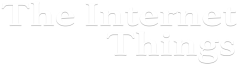

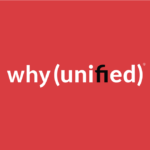




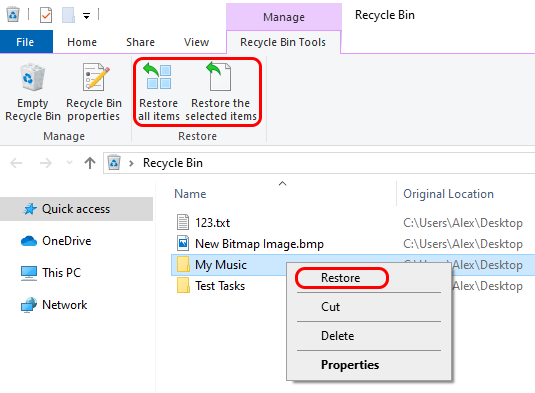
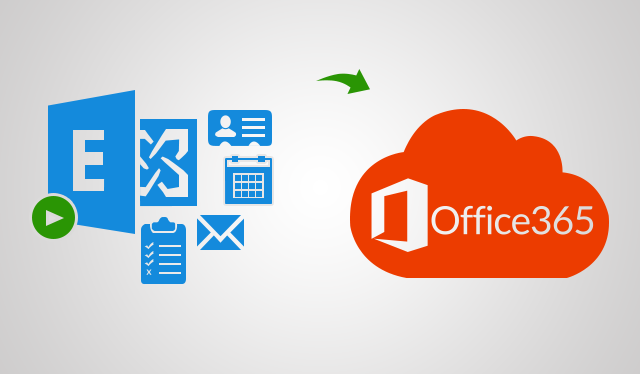



Add Comment